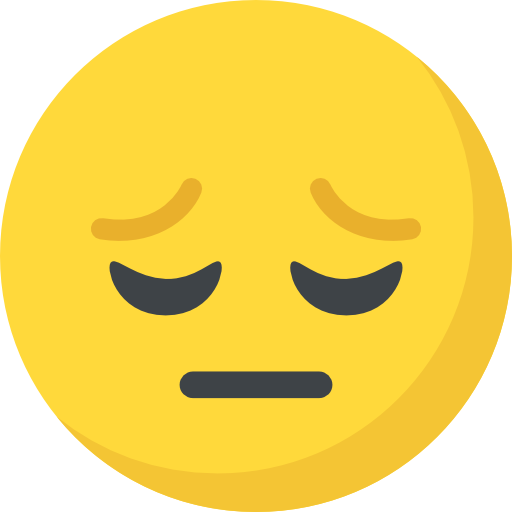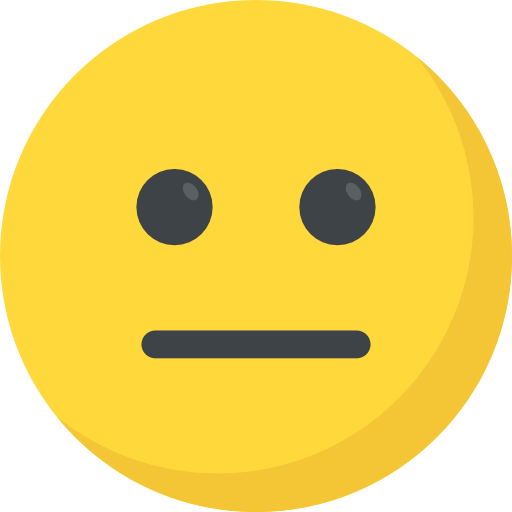Talent In Cloud
Help Center
Product Tour
Schedule a Demo

We run on Intercom

Go To Talent In Cloud
Written By Saroj
Updated over a week ago
You can now connect your Google/Microsoft Calendar with your Talent In Cloud account and check the availability of your recruiting team directly at the time of scheduling interviews.
1. Click on Profile on the navigation bar or go to Settings. Under Preferences, click on Profile
2. Go to Calendar & Single Sign-On section
3. You can either connect your Google Calendar or Microsoft Calendar with your Jobsoid account

4. Click on Connect button next to the desired calendar. You will be prompted to log in to your account and will ask you for access permissions. Click on Allow button

5. Choose the desired calendar from the default calendar drop-down
6. Click on Save button

Did this answer your question?