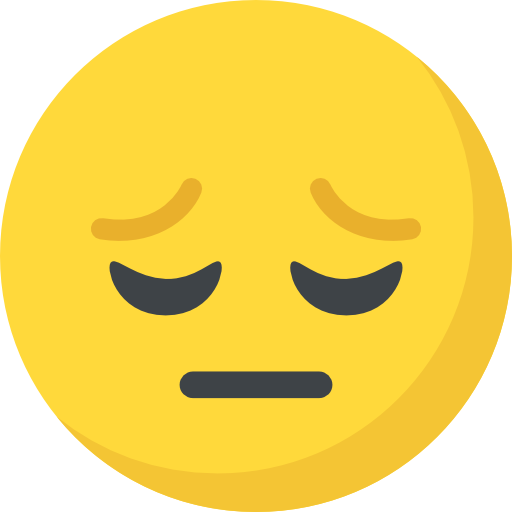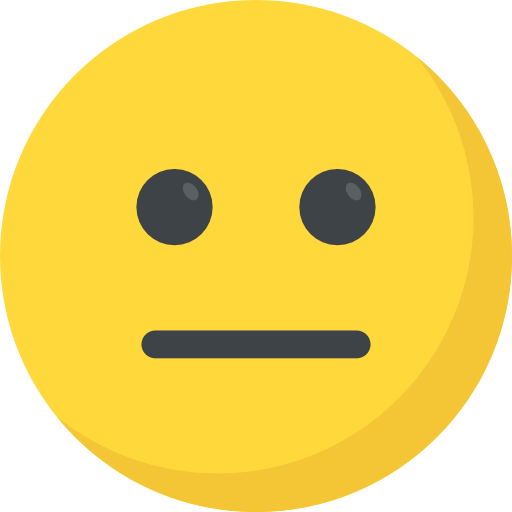Talent In Cloud
Help Center
Product Tour
Schedule a Demo

We run on Intercom

Go To Talent In Cloud
Written By Saroj
Updated over a week ago
Before signing up for a Jobsoid account, you are most likely receiving all your candidate profiles via email which may be flooding your email inbox. That's exactly one of the reason why we built Jobsoid - to keep your email inbox only for emails and not candidate applications.
The first thing you must do is set up a forwarding rule in your email account to forward all emails received from applicants to the email address provided by Jobsoid.
careers@ <yourcompany>.talentincloud.com;
An email address of this format will be displayed on the subscriptions page in Settings.
4. In Add New Reason form, enter the reason in the Reason text box
5. Choose the appropriate reason type from the Type drop-down
6. Click on Save button and save the reason

Talent In Cloud will automatically extract candidate information from any attachments in this email and create candidate profiles using its built-in Intelligent Resume Parser.
2. Enter the desired reason in the Reason text box
3. Kindly note that you will not be allowed to change the Reason Type while editing a rejection reason
4. Save the changes by clicking on Save button
1. Click on the Delete icon against the rejection reason
2. A message box asking you for the confirmation will be shown to you. Please note that Jobsoid will not allow you to delete the reasons which are already associated with the candidate
3. Click on Delete button, and the reason will be removed from the list
You can also add disqualify reasons directly to the desired category. Click on (+) Add Reason which is present below the rejection reasons list.

If you wish to track the source of your received applications, append the source name to the email address in the following manner:
careers+<sourcename>@<yourcompany>.talentincloud.com;
This source will need to be added in Sources under Candidates in Settings. To know more about adding sources, kindly refer Managing your Hiring Sources.
Talent In Cloud also provides you a job-specific email address if you want to receive email applications for a specific Job opening.
careers<jobid>@<yourcompany>.talentincloud.com;
To know more about job-specific email addresses, refer the article - Receiving applications from other Sources.
Did this answer your question?