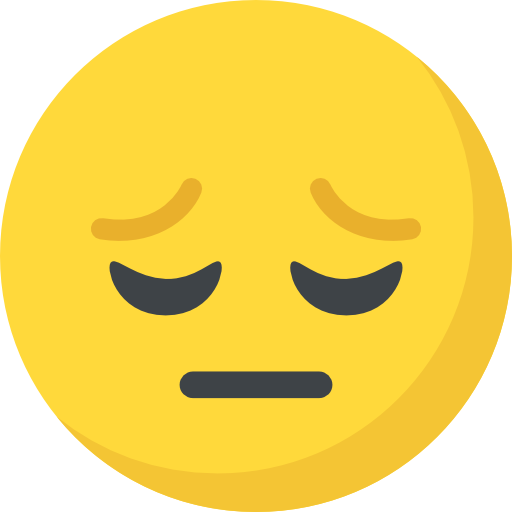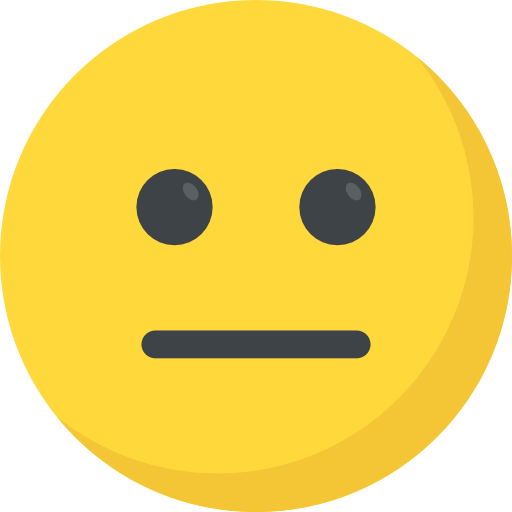Talent In Cloud
Help Center
Product Tour
Schedule a Demo

We run on Intercom

Go To Talent In Cloud
Written By Saroj
Updated over a week ago
Talent In Cloud lets you set a type to the job opening you create. The position could be a full-time position, a part-time one or the one based on contract or could be one looking out for interns.
Job Type is an essential field when you are posting jobs on various job portals. In addition to this, the candidates also have a clear idea about the job opening they are applying for.
1. Go to Customize section on the Settings page. Click on Job Openings
2. Now, click on Types tab
3. Click on Create New Type button. You will see a Add New Type form
4. Enter the desired text in the Name text box
5. To save, click on Save button

For example: If I wish to create a job position wherein I want my prospective employee to work from home, I shall create a job type as 'Work From Home.'
You can create multiple job types in Talent In Cloud. There is no restriction on the same.
Talent In Cloud also allows you to edit and delete a job type at any point in time. To edit a job type, click on the Edit icon. Enter the desired text in the active text box and save the changes. Similarly, to delete a job type click on the Delete icon. Confirm the deletion by clicking on the Delete button in the Delete Job Type message box.
Did this answer your question?