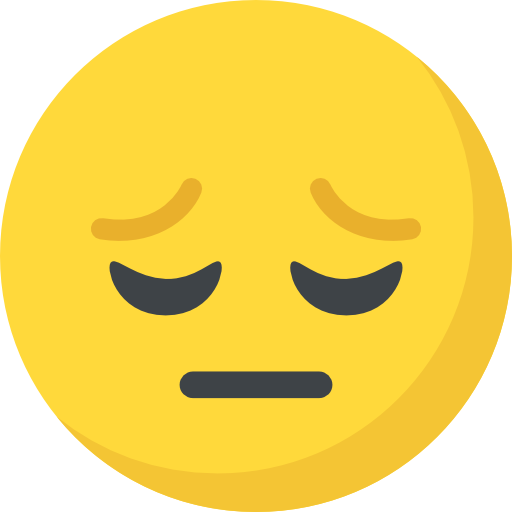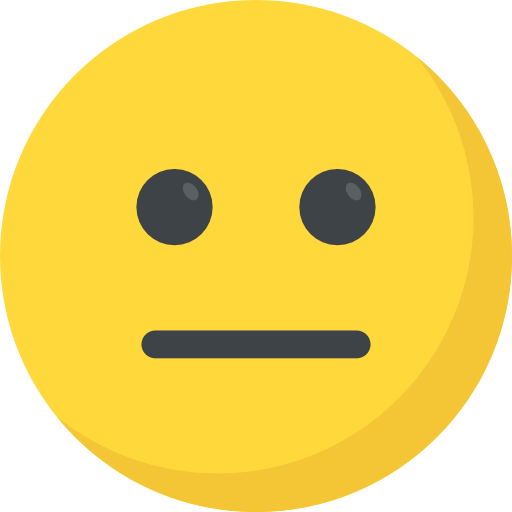Talent In Cloud
Help Center
Product Tour
Schedule a Demo

We run on Intercom

Go To Talent In Cloud
Written By Saroj
Updated over a week ago
Your email client usually gets flooded with lots of notification emails when you are actively hiring for your company. It becomes difficult to manage these emails. Now choose to combine and receive these notifications as a single email scheduled as per your preference.
1. Go to Preferences section on the Settings page
2. Click on Notifications. A list of notifications along with the toggle switches will be shown to you
3. Set the required toggle switch to ON
4. Click on the Edit icon next to the notification in the list

5. This will open Edit Notifications Settings section
6. Choose the desired option from the list of available options
7. Click on Save Rule button and save it

You can set a different rule for every notification type.
Did this answer your question?