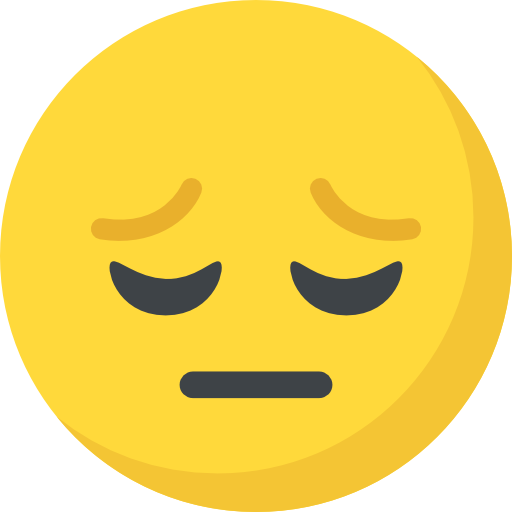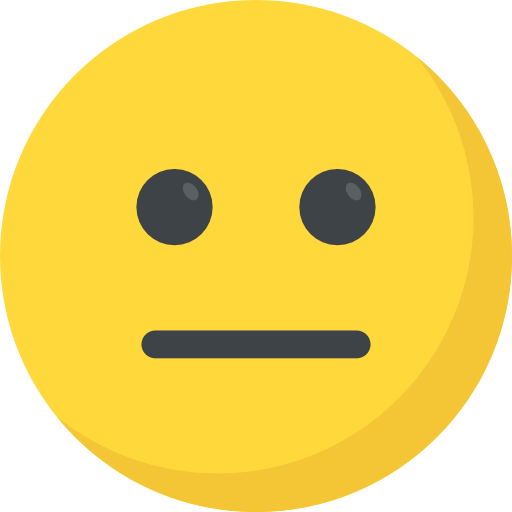Talent In Cloud
Help Center
Product Tour
Schedule a Demo

We run on Intercom

Go To Talent In Cloud
Written By Saroj
Updated over a week ago
Candidate Profile in Talent In Cloud is presented in the form of sections. This is to ensure that all details about a particular section are placed together and are presented in a structured format.
The following are the details that you will see on a Candidate Profile.
This section contains the name of the Candidate and his rating as reviewed by the team members. It also gives you the number of upvotes and downvotes received by the Candidate. You can add the candidate’s picture in this section. As you hover your mouse cursor over the image, you will see the options to preview, add and remove the picture
It also mentions the portal through which the application has been received along with the date of the application. The next field is the owner. This field is helpful for recruiters and staffing agencies.
You can add tags to the Candidate profile by clicking on New button beside the tag icon. You can also create a copy of the Candidate profile and move the Candidate to some other job position.
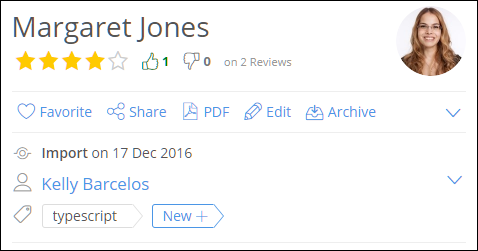
As the name says, this section is dedicated to the contact details of the Candidate. The candidate’s phone number, his email address, and his residential address are shown here.
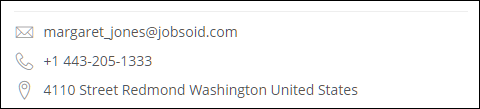
This section is dedicated to the job-specific questions asked to the Candidate on the application form. The candidate’s answers to those questions are shown here along with the questions. You can also email questionnaires to the candidates directly from this section.
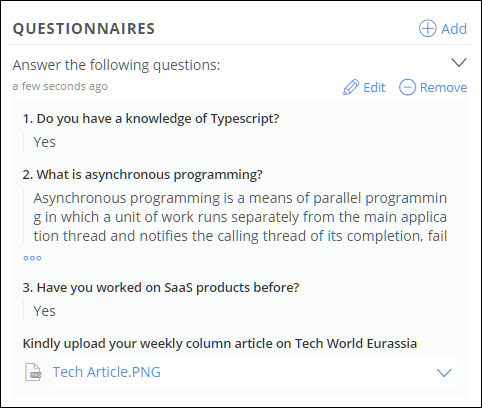
This section lists the details of the educational qualifications of the Candidate. It tells you about his educational degree, the institution through which he pursued his degree, the time duration during which he pursued his degree and his grade of passing.
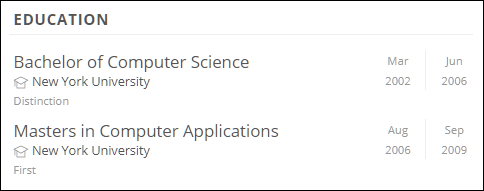
This section has the details about his work experience, the name of the company he worked for, his designation and his work tenure.
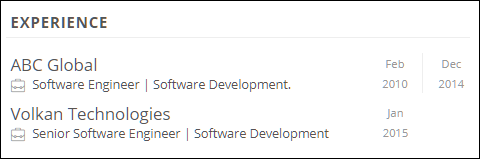
This section is dedicated to the References the candidates provide at the time of job application. You can send out emails and get the reference check done. Share the candidate information with a reference and capture their feedback online.
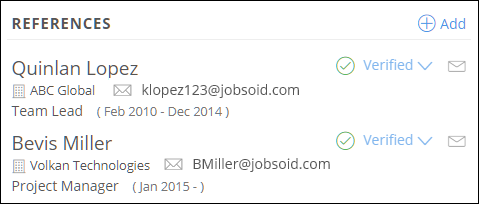
This section gives you an idea of how many languages the candidate knows and how proficient he is with them.
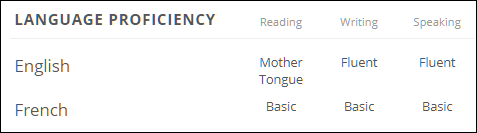
You can perform actions such as adding comments on the candidate’s profile, creating and assigning tasks to the team members, sending emails and text messages to a candidate, scheduling an interview for a candidate and reviewing the candidate profile.
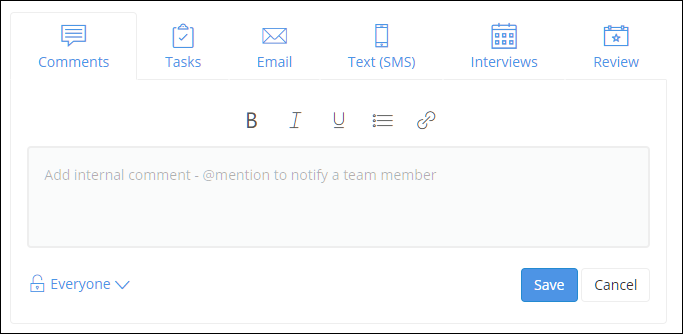
This section gives you the details about the upcoming interviews that are scheduled for that particular candidate.

Scorecard gives you the overall rating the candidate has received from your hiring team along with the number of upvotes and downvotes. It also shows you the Smart Score (Read more about Smart Score and Smart Filter Intelligence). You can also view the individual rating for each review criteria as rated by your team members.
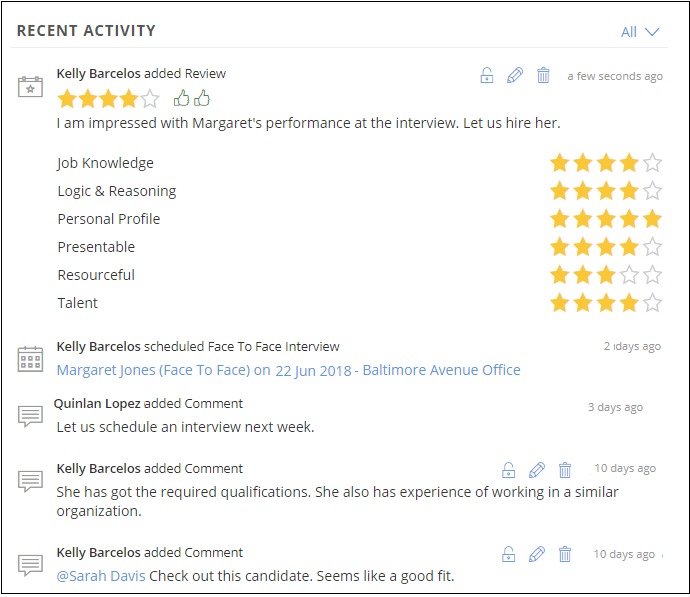
All the activities carried out on a candidate profile, and his status in the recruitment pipeline is stated in this section. It is similar to the News Feed on social media.
The structured format of candidate profile gives you quick access to all the information about the candidate, helps in better communication with the team members and so in faster recruitment.

Did this answer your question?