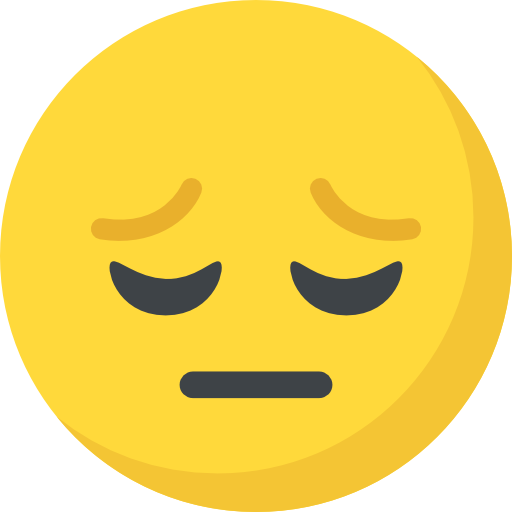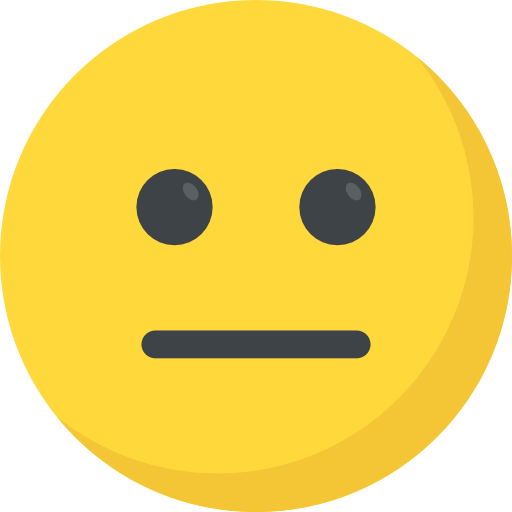Talent In Cloud
Help Center
Product Tour
Schedule a Demo

We run on Intercom

Go To Talent In Cloud
Written By Saroj
Updated over a week ago
talent In Cloud allows you to send, receive and view emails in one centralized location, i.e., on the candidate profile itself. You no longer have to switch between your Talent In Cloud account and your email account to communicate with your candidates.
Draft your emails with the help of rich text editor of Talent In Cloud.
1. Go to the Email tab on Candidate profile
2. Enter the subject of your email message in the text box
3. Write out your email in the provided text area. You can make your email presentable using various features of Talent In Cloud rich text editor
4. To personalize your emails, click on {...} icon and add the desired merge fields. You can also click on Merge Fields label right below the text area and add the desired ones to your message
5. Click on the Pin icon to add files to your email. You can add multiple files in a single click
6. Click on Preview icon to preview your email
7. Save your email message as a template to be used in the future by clicking on the Save icon
8. You can also use the pre-designed email templates instead of writing out a new email message. Click on Templates and select the most appropriate one from the drop-down
9. Click on the Send button to send the email

Talent In Cloud also allows you to schedule your messages so that it can be sent out at a later date and time. Click on the clock icon and choose the desired option from the drop-down. You can also enter a custom date and time

You can view every email that you send to your candidates and the ones you receive from your candidates in the Recent Activity section on the Candidate profile.
Did this answer your question?